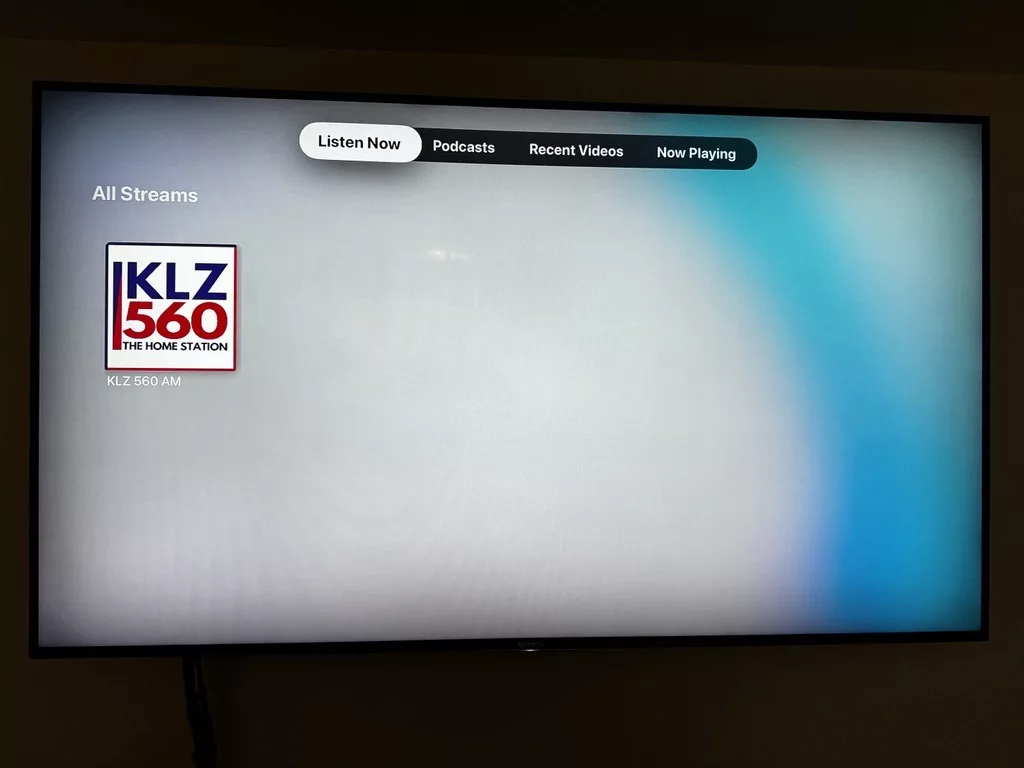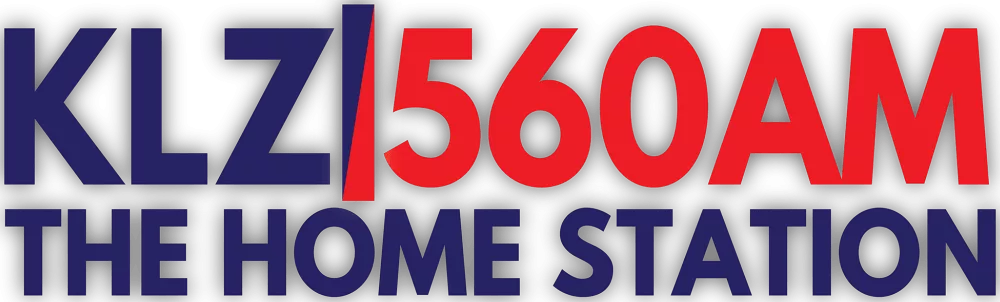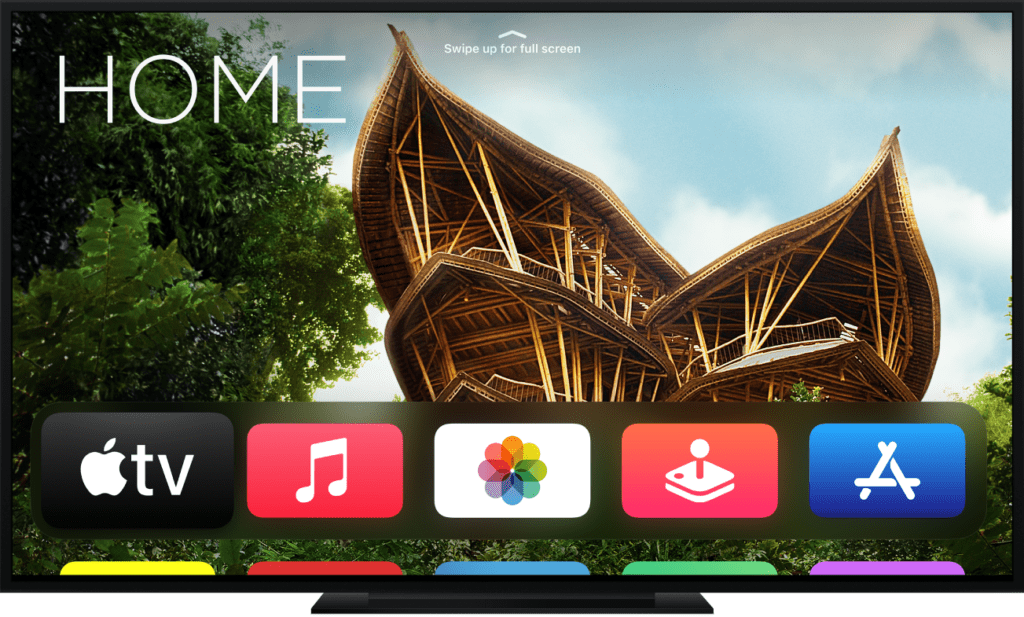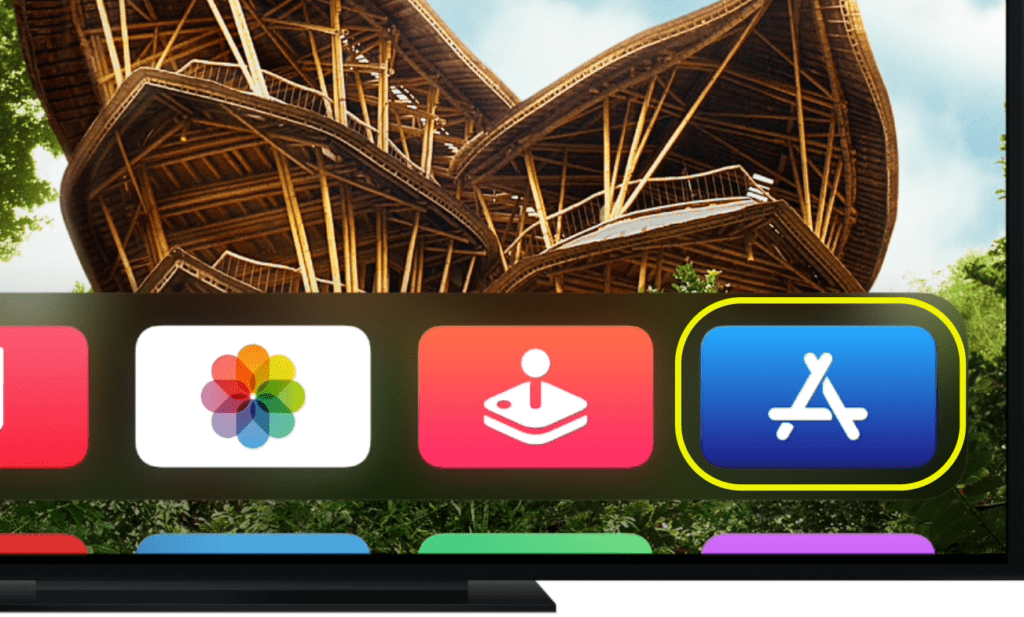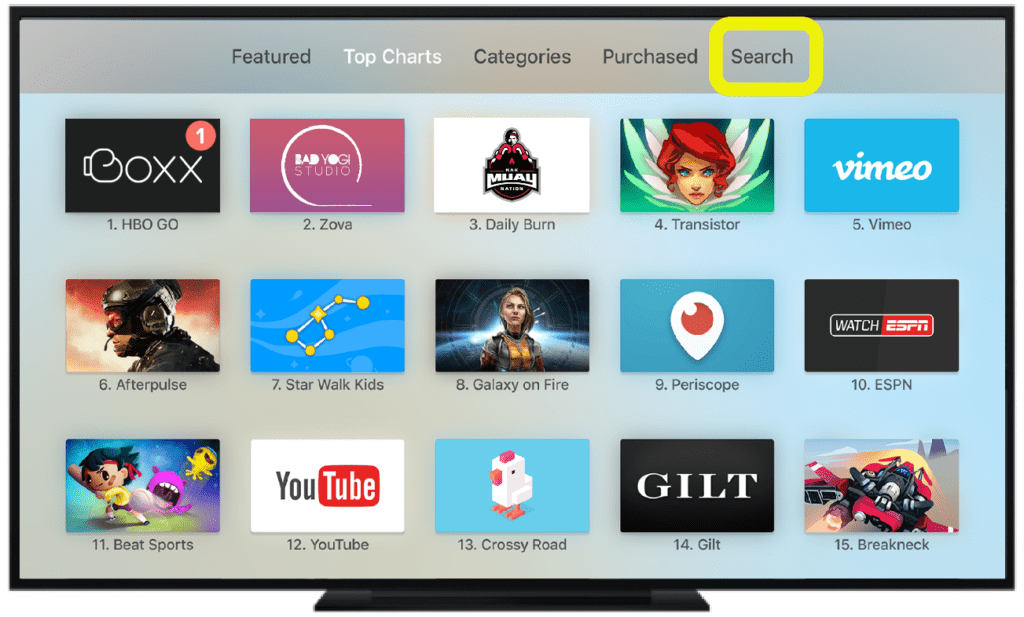The following Directions will help you use your AppleTV to listen to KLZ Radio! You must first own a standalone Apple TV unit, and it must be the 4th generation or better in order to install apps. If you need help figuring out which AppleTV you own, Apple has created a handy guide to help you identify your AppleTV model.
If you have AppleTV BUILT-IN on your TV (no external hardware) you unfortunately cannot install apps at this time.
If at any time you need assistance accessing the KLZ app, feel free to contact TJ Pander and he will assist you in any way he can.
Listening to KLZ on Apple TV:
The Home Screen:
Once you are in the search field, you may use the siri button on your remote or the cursor to type or say “KLZ Radio”.
If using the siri search function, hold the button on your remote as you speak and let go to search.
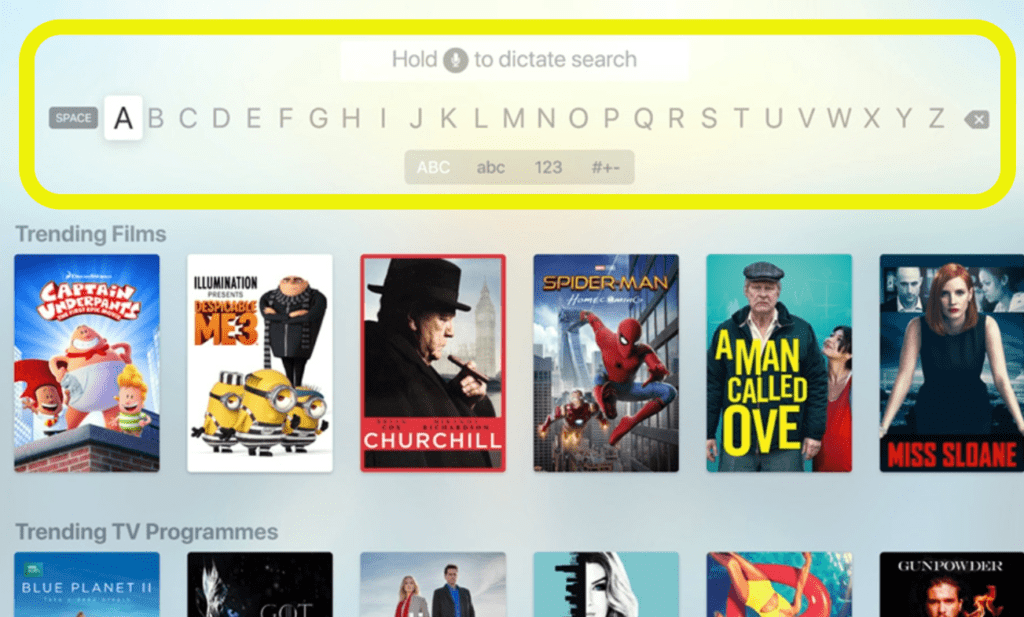
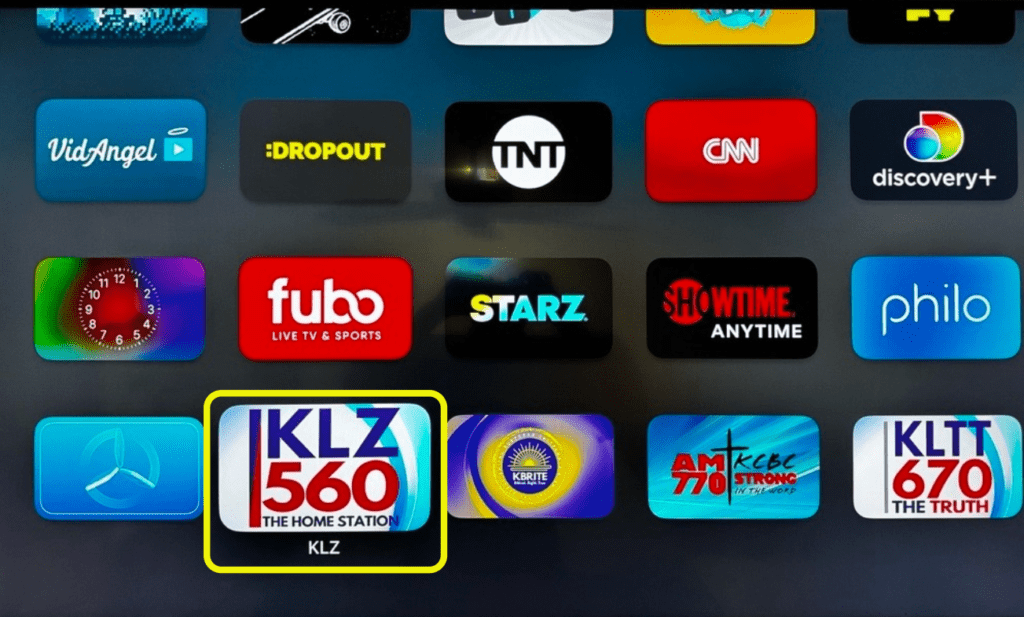
In your search results, the KLZ app will look much like the one to the left.
Use your remote to click on the app
Click the GET button on the bottom left side of your screen.
The app will take a minute to download (your wait time may vary based on connection speed and data on the AppleTV).
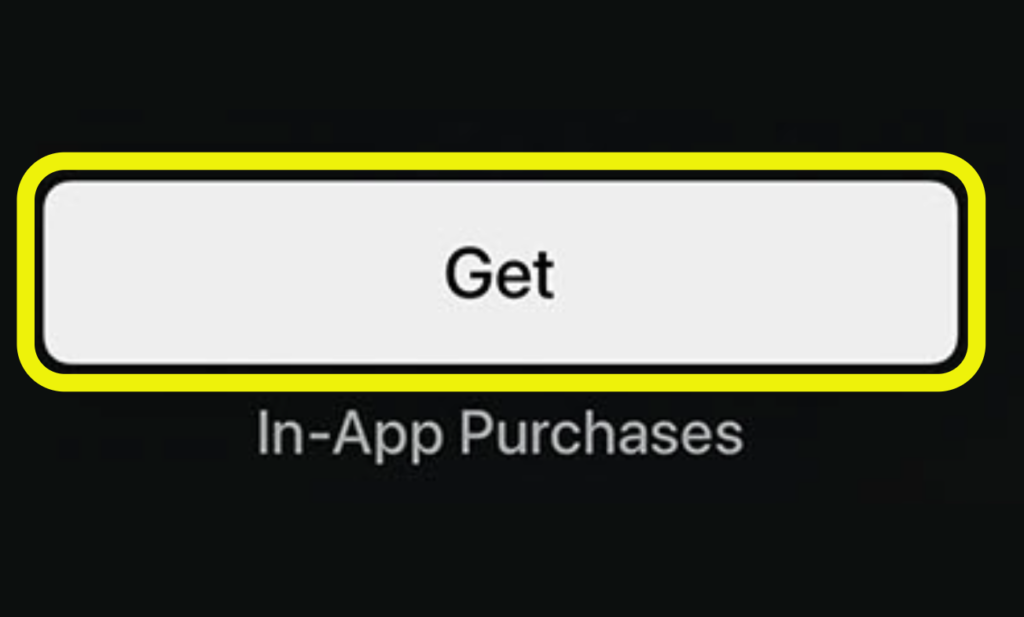
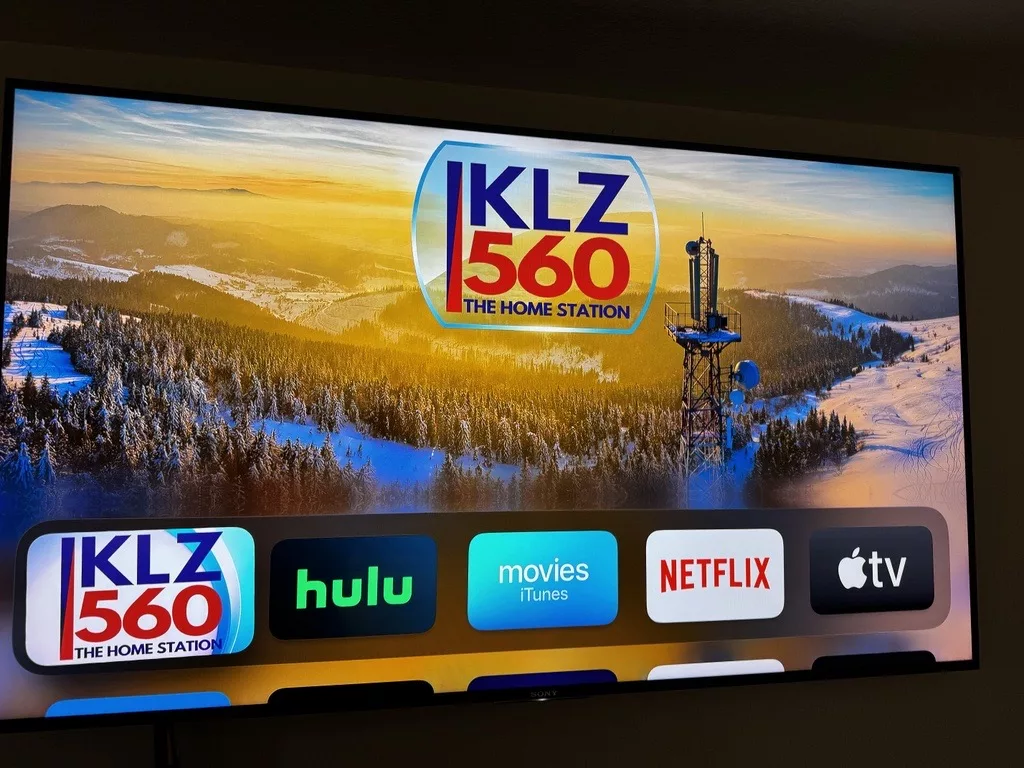
On your home screen the app will look similar to this
Click the app.
Now click on the stream that shows the KLZ logo. If the app doesn’t automatically start streaming, you may click the play button on your remote.
Now you can enjoy KLZ Radio in your home through your sound system!