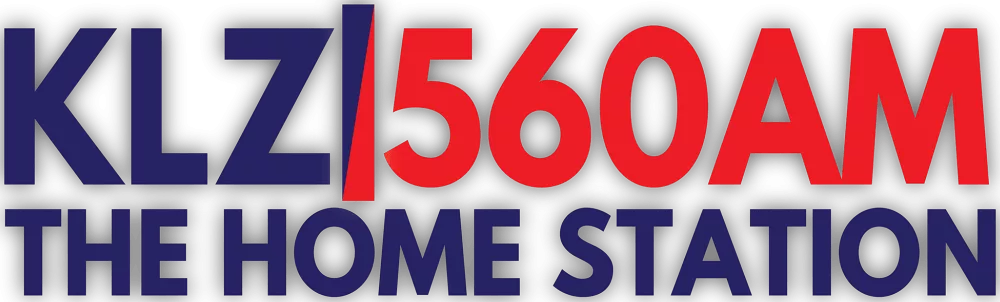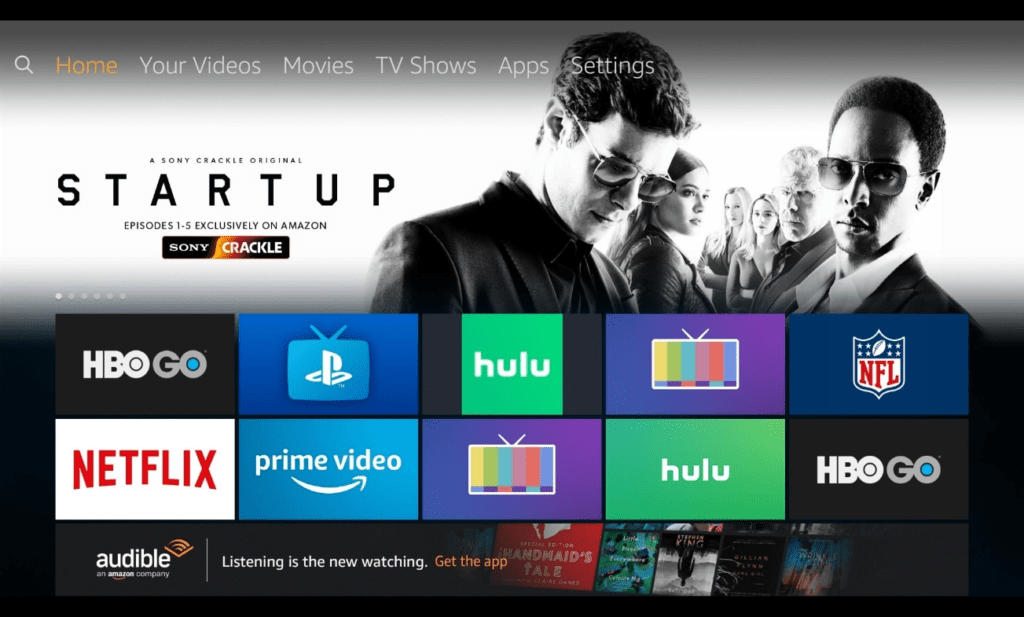The following tutorial will help you lsiten to KLZ on your Amazon Fire Stick. If you do not own a Fire Stick, they are very affordable (around $20). You can purchase one here:
If your television set has “Fire Stick Built-In”, it may or may not work. Built-in hardware typically only allows you to access the video content, not access the software you can use on the hardware unit.
If you need assistance at any point, its best to go to amazon’s tech support, but KLZ may be able to help you with very simple issues, so feel free to email TJ.
Listening to KLZ on Fire Stick:
The fire stick is a very inexpensive way to cast from a device or as a standalone cable cutting device!
If you have “Fire TV Built-In”, you likely will not be able to download the app, but you can cast from the KLZ mobile app

The Home Screen:
Searching for an app:
In the top left corner of your screen (see the yellow circle), you will see a magnifying glass.
Using your direction pad on the Fire TV remote, highlight the magnifying glass and click it.
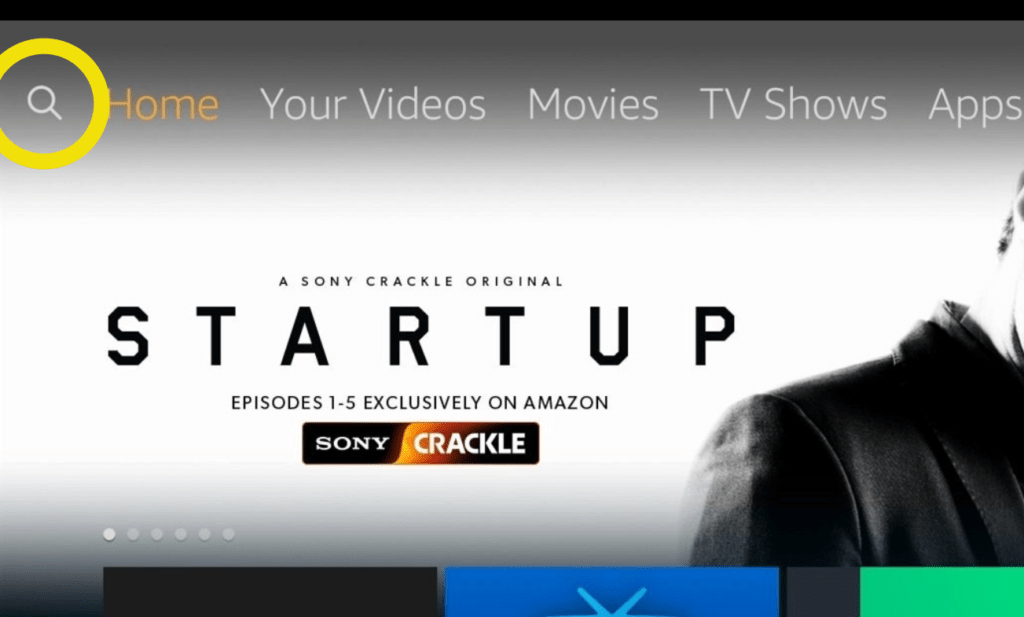
Using Alexa to search:
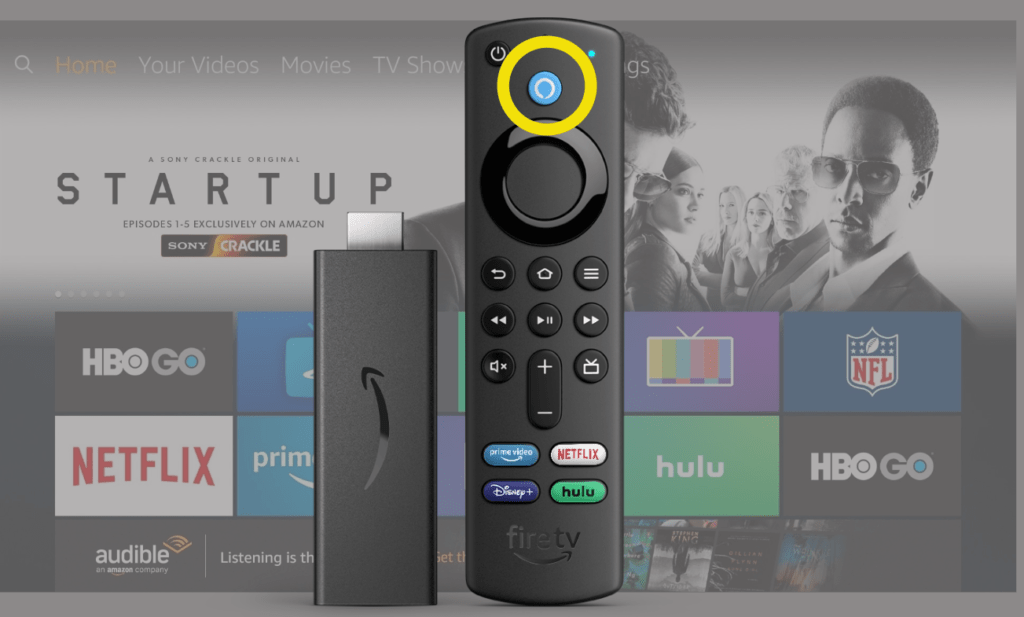
An additional way that you may search for apps, shows, movies or games, is by using Alexa.
Simply press and hold the button at the top of your Fire remote and say “klz radio app”
Downloading the app:
When the search screen appears it will display the klz radio app, click that.
From here, click on the GET button. If you have a password you may need to enter it based on your settings.
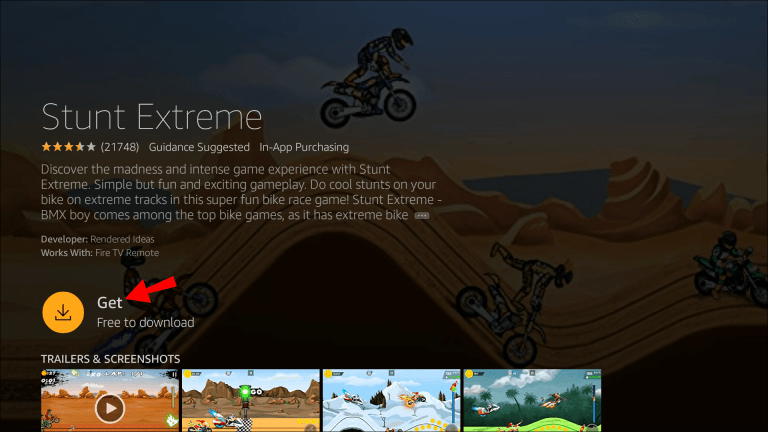
Opening the app:
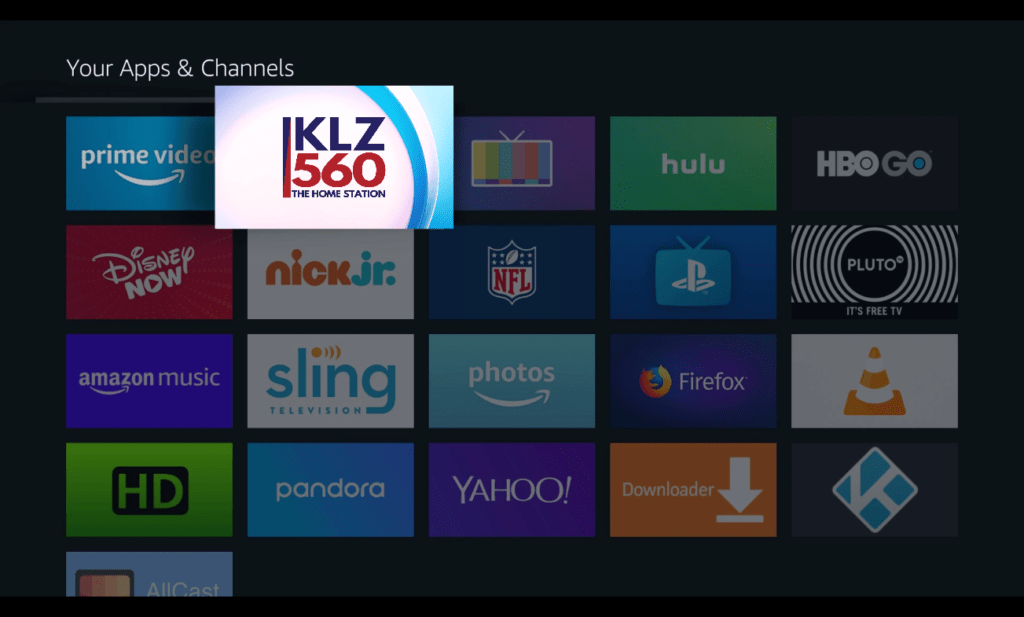
Now, back on your home screen you will see the KLZ app.
Use your directional pad on the remote to navigate to it.
Click to open and happy listening!